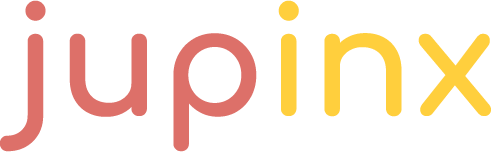Tutorial: Setting up a Project
This tutorial will take you through the steps needed to get up and running
with jupinx.
For a guide on how to use jupinx on a Windows system, see this page.
Installation
Make sure you have jupinx installed:
pip install --upgrade jupinx
Understanding Source Directories
The jupinx command line tool converts RST files in a source directory
into
- a set of Jupyter Notebooks
- a website, and/or
- pdf files
A valid source directory must contain
-
some RST files, including one called
index.rstand -
a configuration file called
conf.py -
a jupinx compatible
Makefile
Creating a Source Directory
One way to set up a valid source directory is via the jupinx-quickstart executable.
To use it, first create a folder for your project
mkdir jupinx-project
Now type
cd jupinx-project
jupinx-quickstart
(You can also specify a target folder as long as that folder already exists.)
The quickstart-utility will take you through a series of questions:
Welcome to the Jupinx 0.0.1 quickstart utility.
Please enter values for the following settings (just press Enter to
accept a default value, if one is given in brackets).
Enter the root path for documentation.
> Root path for the documentation [.]:
The project name will occur in several places in the built documentation.
> Project name: First Jupinx Project
> Author name(s): QuantEcon
Jupinx has the notion of a "version" and a "release" for the
software. Each version can have multiple releases. For example, for
Python the version is something like 2.5 or 3.0, while the release is
something like 2.5.1 or 3.0a1. If you don\'t need this dual structure,
just set both to the same value.
> Project version []: 0.1
> Project release [0.1]:
If the documents are to be written in a language other than English,
you can select a language here by its language code. Sphinx will then
translate text that it generates into that language.
For a list of supported codes, see
https://www.sphinx-doc.org/en/master/usage/configuration.html#confval-language.
> Project language [en]:
Select the kernels which you want for your jupyter notebook conversion
> Do you want to have python3 in your kernel list? (y/n) [y]:
> Do you want to have python2 in your kernel list? (y/n) [y]: n
> Do you want to have julia-1.1 in your kernel list? (y/n) [y]: n
Indicate which of the following Sphinx extensions should be installed:
> sphinxcontrib-jupyter package has been found in your system. Would you like to upgrade it? (y/n) [y]: n
> sphinxcontrib-bibtex package has been found in your system. Would you like to upgrade it? (y/n) [y]: n
Creating file ./conf.py.
Creating file ./source/index.rst.
Creating file ./Makefile.
Finished: An initial directory structure has been created.
You should now populate your master file ./source/index.rst and create other documentation
source files. Use the Makefile to build the docs, like so:
make builder
where "builder" is one of the supported builders, e.g. jupyter, website or pdf.
You should now see the following files and folders in your directory:
ls jupinx-project
> Makefile _build conf.py source theme
.. note::
``jupinx-quickstart`` includes a `minimal` theme to enable html and pdf
construction.
Now let’s create our first source file.
Writing an RST Source File
The source directory is the place that should contain all your source rst files.
Let’s create a file first_notebook.rst in the source directory and add the following:
First Notebook
==============
This is our first notebook and it will contain the following code-block.
.. code-block:: python
import matplotlib
import matplotlib.pyplot as plt
import numpy as np
# Data for plotting
t = np.arange(0.0, 2.0, 0.01)
s = 1 + np.sin(2 * np.pi * t)
fig, ax = plt.subplots()
ax.plot(t, s)
ax.set(xlabel='time (s)', ylabel='voltage (mV)',
title='About as simple as it gets, folks')
ax.grid()
You will need to also add first_notebook to the toctree in your source/index.rst file.
Building and Viewing
Let’s have a look at our project.
With jupinx-project in the present working directory, type
jupinx --notebooks jupinx-project
Alternatively, you can use the full path:
jupinx --notebooks /home/full/path/jupinx-project
You can also shorten to
jupinx -n jupinx-project
(Or, if you are at the root level of jupinx-project, you can just type jupinx -n.)
This generates notebooks from the rst files and puts them in _build/jupyter/
To view the results using Jupyter Notebooks, type
jupinx -j jupinx-project
To convert the RST files into a website, use
jupinx -w jupinx-project
To view this website, use
jupinx -s jupinx-project
To see more detail on these commands, type
jupinx --help
More details can be found in the documentation.
Advanced Configuration
Much of the heavy lifting for jupinx is done by a Sphinx extension called
sphinxcontrib-jupyter
For details on advanced configuration, see the sphinxcontrib-jupyter documentation.
As one example, we can set generated notebooks to execute by enabling the execution option in the conf.py file.
Open conf.py file and at the bottom of this file you will find sphinxcontrib-jupyter options. You can add:
jupyter_execute_notebooks = True
This will now build notebooks and then execute them for you with results stored in _build/jupyter/executed. You can test this by:
jupinx --clean --notebooks